In today's lesson we have discussed Podcast editing. We had a look at different Digital Workout Stations and talked about post-production techniques. First we should decide which software to use, then edit podcast dialogues, next is to add sound effects, add intro and outro jingle and background music. Then we should work on good mixing all together.
In terms of editing podcast we can highlight three definitions: Stitching, Mixing and Mastering. Stitching means adding, removing or re-ordering the episode content. We aim to cut and condense to have planned duration of our podcast. Mixing is about manipulating different layers to create expected effect. We work on reduce background noise. Mastering is to optimize our podcast.
I can see I can choose different software to edit my podcast. Here we have the most popular
As almost in everything we are doing in terms of digital work we should remember about the flow. We should cut unnecessary words and disruptive elements of speech as 'er, uhm'. Then edit out pauses. Next is to remove mistakes and strange moments.
Very important is how we will design our podcast. We should remember about creating memorable intro and outro, use music and sound effects in transition between scenes. Also the dialogue must be more dominant than the music. Also we should use copyright free music. In my podcast I will be using Pixabay music. There I can find many sounds that will suits perfect to my podcast.
As today we had an introduction I decided to use Adobe Audition to edit my podcast. Audition is a professional tool which allows editing, mixing and mastering recordings.
First I open the program and I set up New Multi-track session, I add session name, I choose Folder location, I choose the template for Podcast and then click OK.
Next is to choose from the computer my recording files from Media browser on the left in the middle
Now I can add them to the Editor in the middle of the screen just by dragging files and start editing
Now I can play my recording and decide about its duration, then I can increase or decrease the volume by dragging yellow line switch up and down
First I added Intro music and I decided to have it about 30 seconds, so I have to cut out the rest, I will do it my Razor Selected Clips tool from the top menu bar, then click on from where I want to cut and to which moment, and now I can delete unwanted part by pressing Delete button in keyboard
Here you can hear original version:
Intro
I would like my introduction music to be stopped by lowering it's volume, so I click on the yellow line and drag it down in the desired moment, in a result the sound will slowly disappear and make smooth transition to the next part
Then I add next part which is my voice with introduction, I work witch cutting tool to adjust both recordings together and do the same with the next part working further with lowering volume
Now is to add first question and then answer from my guest and repeat step by step the process:
Here is the instruction how I switch between my Multitrack Session and single file:
After I finished editing my podcast I export the file to the desktop as a .wav file.
Now is to work on the final outcome to make sure everything is well presented.
In the further Podcast Final Outcome post I will add the draft of my podcast and add my evaluation and reflection.








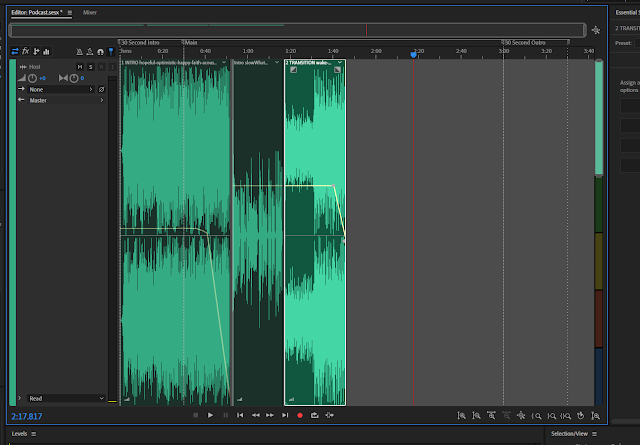





No comments:
Post a Comment